The easiest way to live stream is from your browser – whether you are using your desktop, laptop, tablet, or mobile device.
The browser broadcaster stands out because:
- It works in all modern browsers, including Chrome (Mac, Windows, Android), Safari (Mac, iPhone, iPad), Firefox (Desktop, Android), Edge, Opera, and many more.
- You can select the camera and microphone
- Broadcast bitrate adjustability
- Video resolution adjustability
To go live using your browser, follow the instructions below:
- Go to “WpStream” and then on “All Channels”
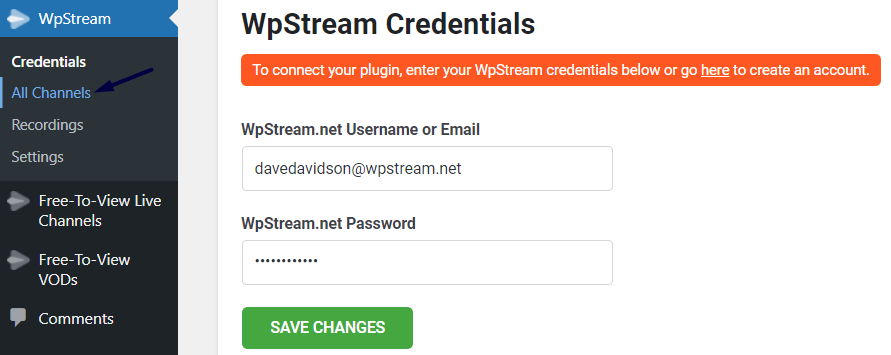
- Click on “Add new Free-To-View Channel”
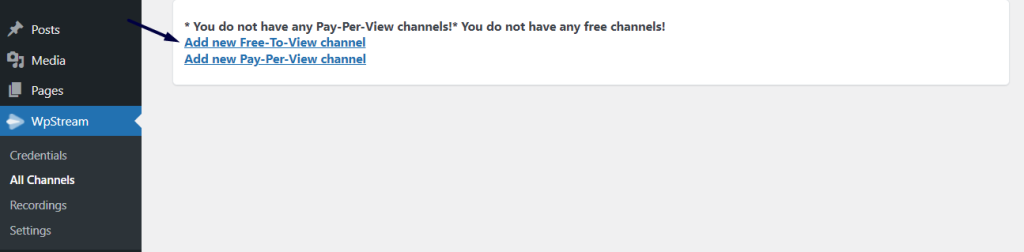
- Give your channel a title, description, a featured image, tags, and categories. Once your channel is ready, click on “Publish”.
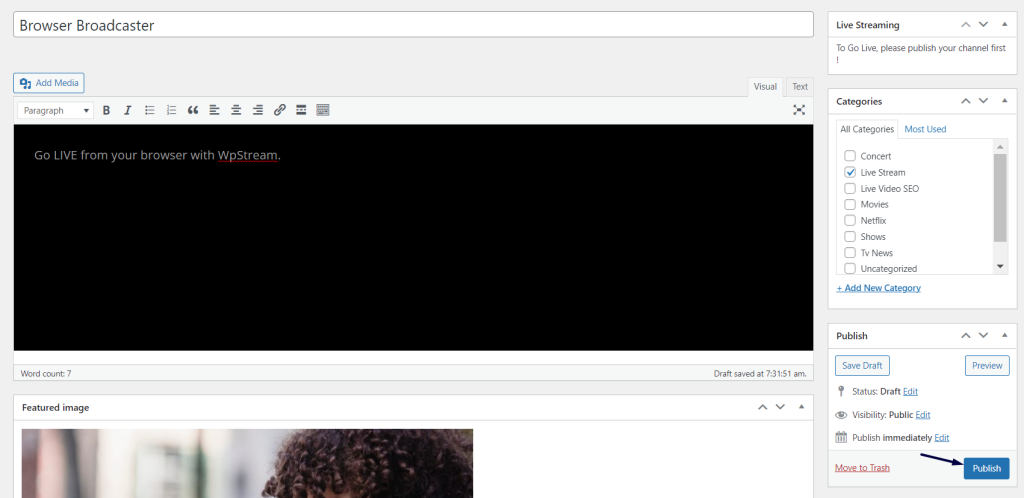
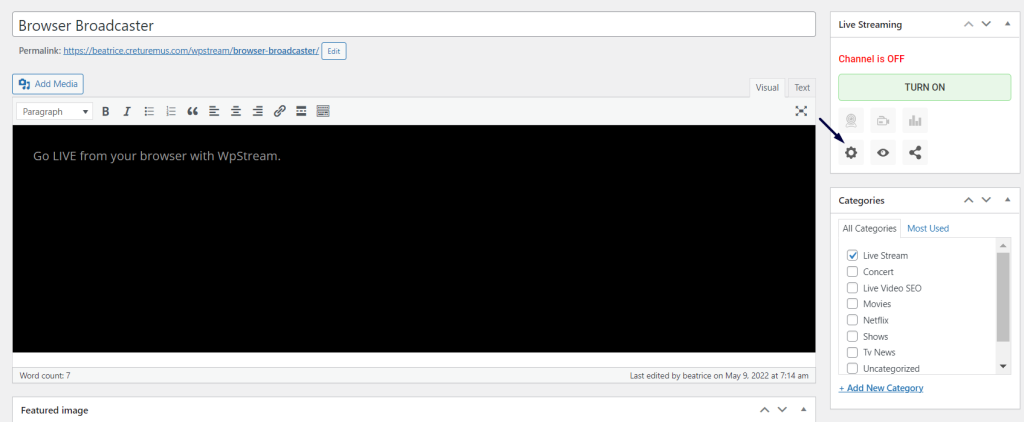
- Once published, you can adjust your “Channel Settings”
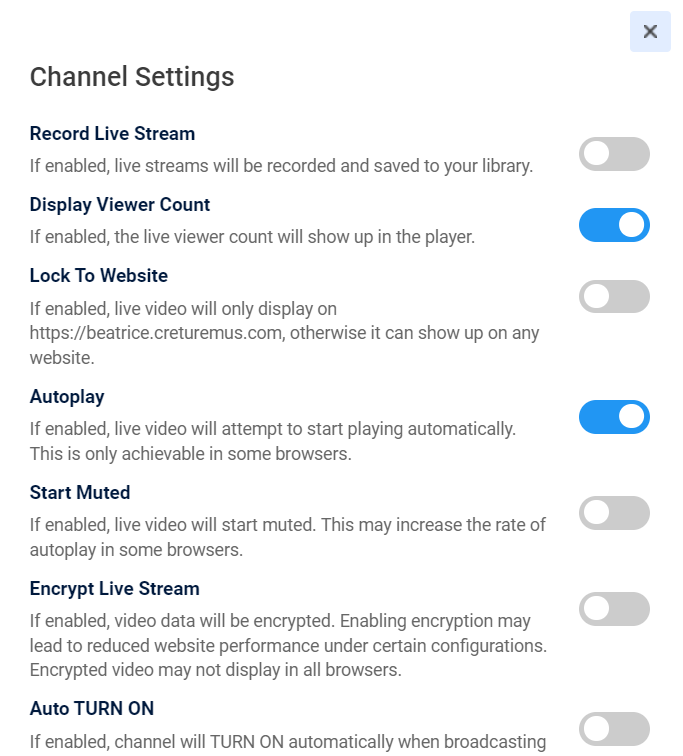
- Go back and click on “TURN ON”
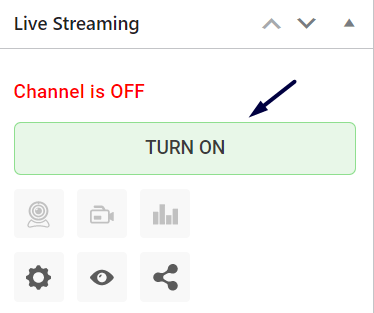
- Once your channel TURNS ON, click on “Go Live With Your Webcam”. This means that you will go LIVE from your browser.
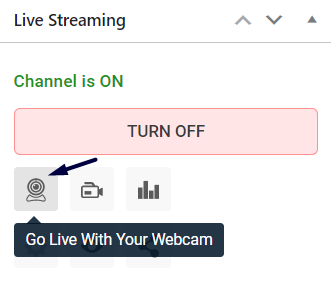
- The following pop up will appear and you can choose your camera, mic, adjust your bitrate, and your resolution. To learn more about your bitrate and resolution, check out this article. Click on ‘Start Broadcast’.
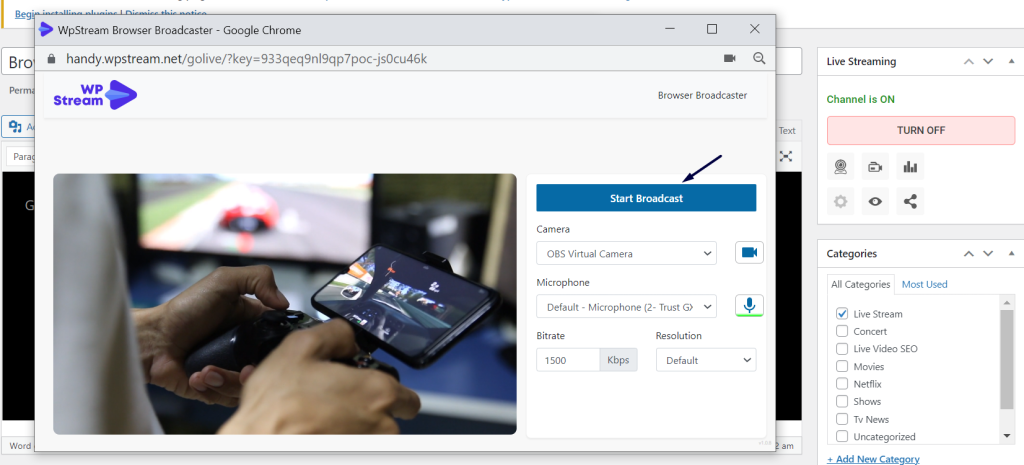
- Go back and click on “View Channel”
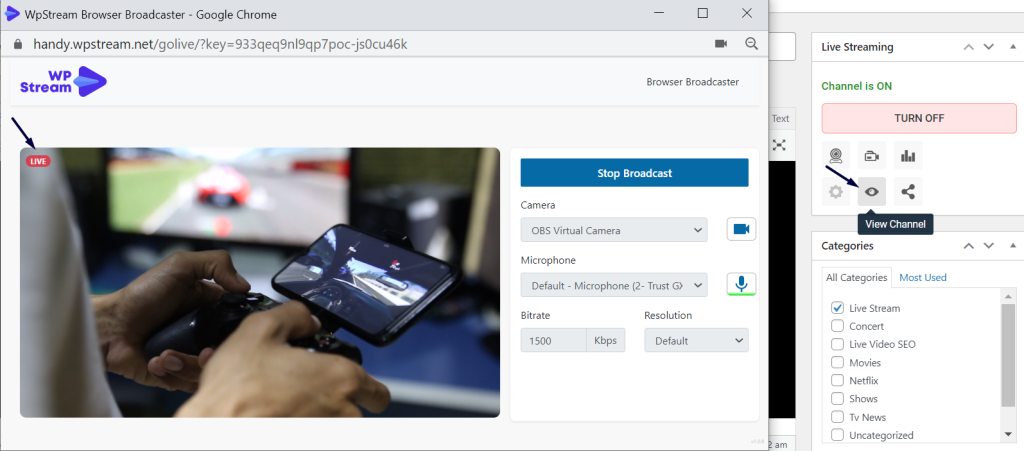
- You will be taken to your live stream where it will be live.
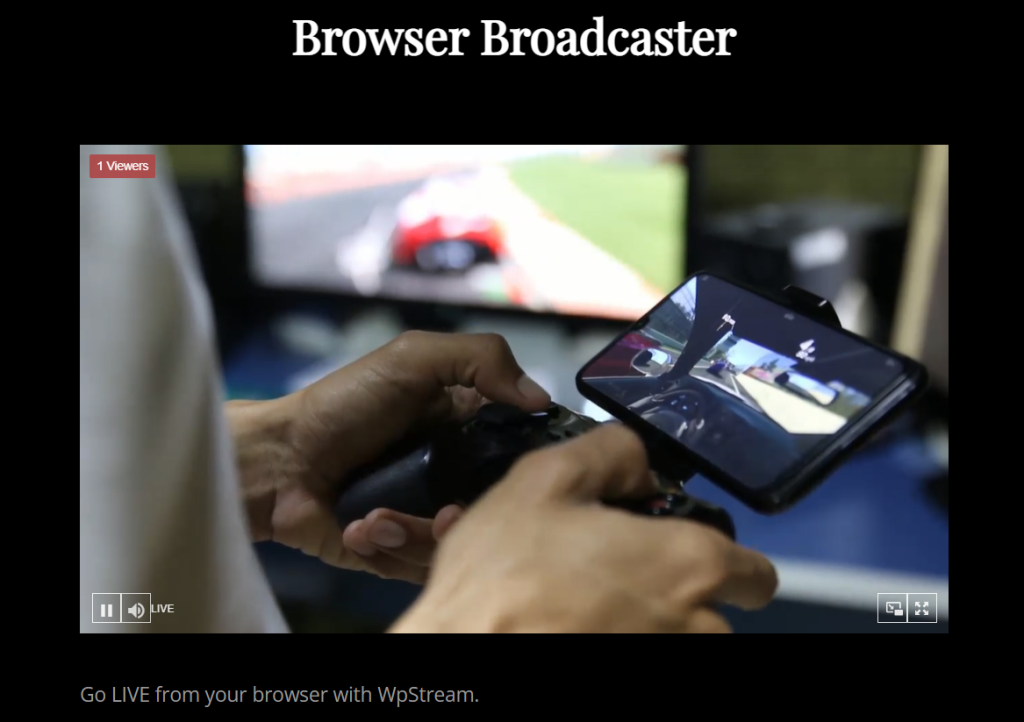
- Once you are done live streaming, simply click on “Stop Broadcasting” and your live stream will end.
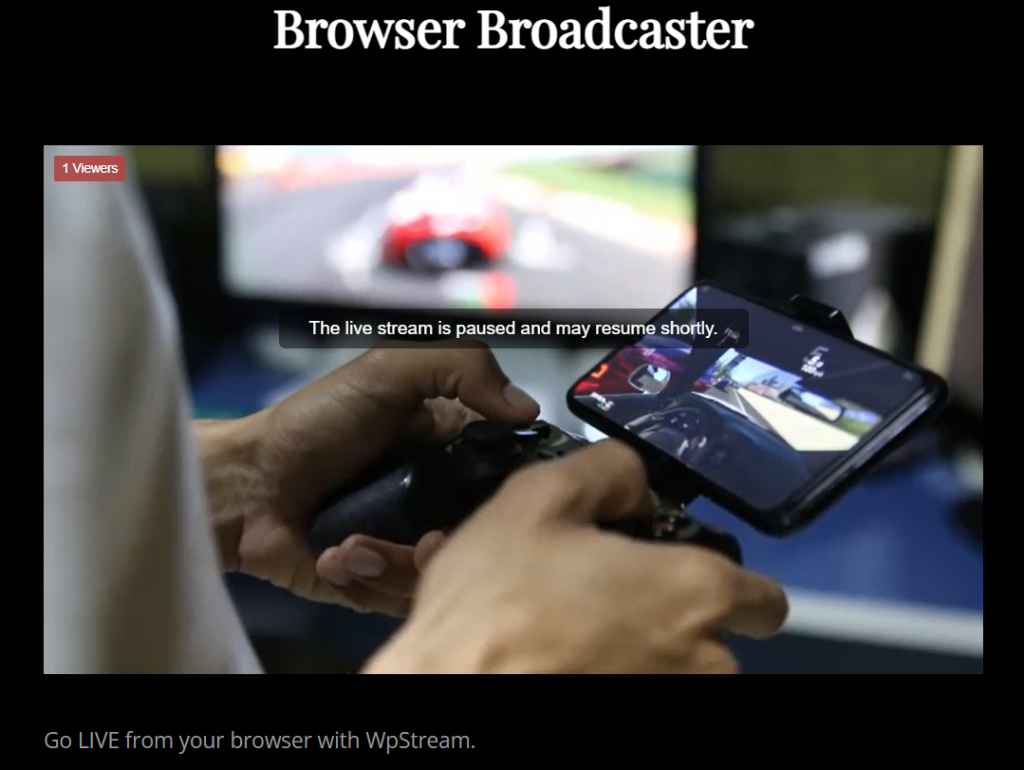
- That is how you can go live from your browser with your webcam.



