The ‘Global Subscription Mode’ is what we refer to as the subscription system that popular streaming websites such as Netflix, HBO, Disney+, etc. have. This is when you purchase one subscription and have access to all the content on the website. Here is what you need to do:
PART 1
- You will first need to create a subscription product that will act as the “Global Subscription Mode”. This means that when a viewer purchases this product, they have access to all the content on your website
- Go to “Products” in your WordPress admin and “Add New”
- Add a title (one that is obvious- i.e. All/Full Access), a description, featured image, categories, and tags.
- Now, go to “Product Data” and change to “Simple Subscription”
- Add a “Subscription Price” and the recurring payment type
- You can also add whether this is a live or VOD product
- Once you are happy with your Subscription Plan, click on Publish
- Go back to your “Products” section and you will find the Global Subscription Plan
- Next, make sure you copy the Product ID that is seen right under the title of the product
- Go to “WpStream Settings” and then “Subscription Options”
- Enable the “Global Subscription Mode” and paste the product ID in the “Subscription ID” section. Save Changes.
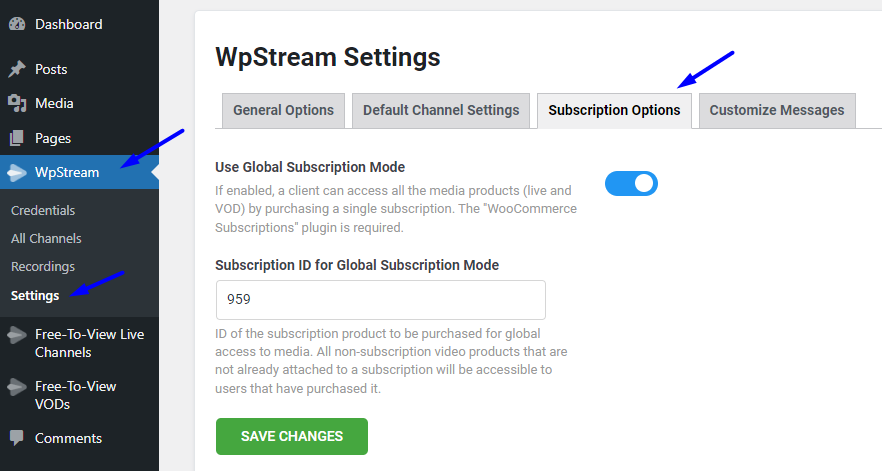
PART 2
- After setting up your Global Subscription Plan, you can now start setting up Pay-Per-view videos and attaching them to this plan.
- Go back to “Products” and “Add New”
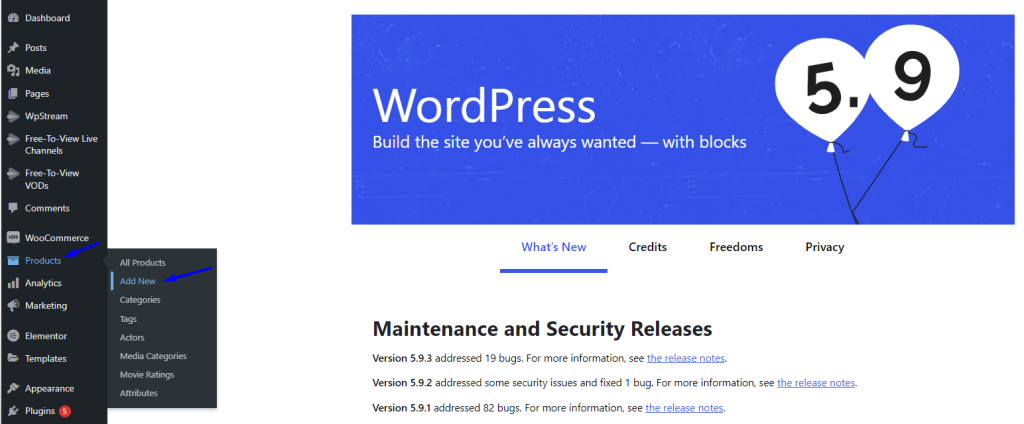
- Add a title, a description, featured image, categories, and tags.
- In “Product Data”, choose either a “Live Channel” or “Video-On-Demand”
- Add a price, and in “Attach to Subscription”, either leave it blank or click on “none”.
- Click on “Publish”
- Go to the product on your website and you will see that you have to purchase it to watch it.
- Go to the Global Subscription Plan (All Access) that you created earlier and purchase this.
- After you have purchased it, go back to the Video-On-Demand (All Eyes on Rue) and you now have access to it and can watch.



